Htop 是用于系统监控的交互式进程管理器和查看器。它就像默认的 top 命令一样,带有一组额外的选项和更好的显示器显示。Htop 显示当前在计算机上执行的进程的频繁更新列表,通常按照 CPU 消耗的顺序。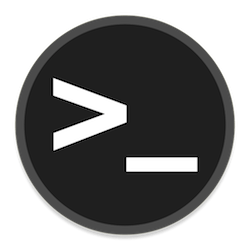
在 Rocky Linux 9 上安装 Htop
步骤 1. 第一步是将您的系统更新到最新版本的软件包列表。为此,请运行以下命令:
sudo dnf check-update sudo dnf install dnf-utils sudo dnf install epel-release
步骤 2. 在 Rocky Linux 9 上安装 Htop。
默认情况下,Htop 在 Rocky Linux 9 基础存储库中不可用。现在运行以下命令以使用以下命令安装最新稳定版本的 Htop:
sudo dnf install htop
验证安装的 Htop 版本:
htop --version
步骤 3. 在 Rocky Linux 9 上访问 Htop。
安装完成后,我们可以在您的终端上运行它,使用以下命令开始监控各种进程:
htop
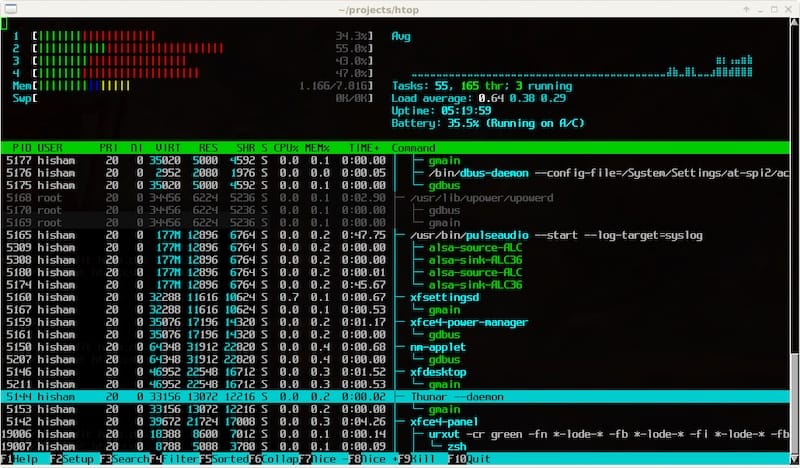
第 4 步。 Htop 键盘短裤。
以下是一些可以使用的快捷键:
| Keys | Function |
|---|---|
| ← , ↑ , → , ↓ | Scroll through the process list |
| ⇧ + U | Remove all tags |
| . or , | Incremental search for the PID |
| F1 , ? , H | Show help |
| U | Show processes of a user |
| F2 , ⇧ + S | Open setup and change settings |
| ⇧ + H | Show/hide user threads |
| F3, ⇧ + / | Incremental process name search |
| ⇧ + K | Show/hide kernel threads |
| F4, \ | Filter by name |
| ⇧ + F. | Pin the cursor to a process |
| F5 , T | Activate / deactivate tree view |
| + , – | Expand/collapse the tree |
| F6, > | Select the column to sort |
| ⇧ + P | Sort processes by CPU usage |
| F7 | Decrease Nice value |
| ⇧ + M | Sort processes by memory usage |
| F8 | Increase Nice value |
| ⇧ + T | Sort processes by the time |
| F9, K | End the process or processes of a day |
| L | Open files with lsof open |
| F10 , Q , Ctrl + C | break up |
| S | System calls to stracetrace |
| Space bar | Tag process |
| ⇧ + L | Track library ltracecalls |
| I | I / O control |
感谢您使用本教程在 Rocky Linux 9 系统上安装 Htop 系统监控。如需更多帮助或有用信息,我们建议您查看Htop 官方网站。
© 版权声明
文章版权归作者所有,未经允许请勿转载。