7-Zip 是一款开源软件,可用于将文件和文件夹压缩和解压缩为各种格式。7-Zip 仍然是跨平台设备上流行的文件和目录压缩。7-Zip 支持的格式,例如 7z、ZIP、RAR、GZIP、BZIP2、TAR、CAB、ISO、ARJ、LZH、CHM、Z、CPIO、RPM、DEB 以及更多格式。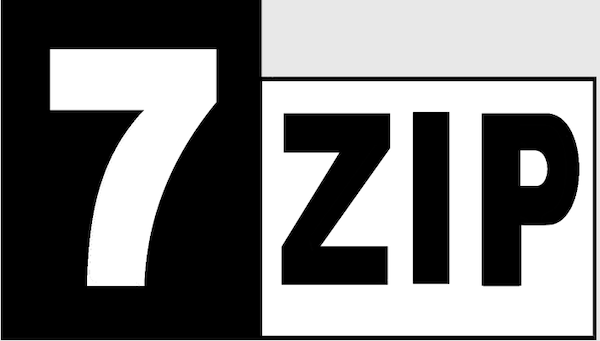
在 Ubuntu 22.04 LTS Jammy Jellyfish 上安装 7-Zip
apt步骤 1. 首先,通过在终端中运行以下命令,确保所有系统包都是最新的。
sudo apt update
sudo apt upgrade
步骤 2. 在 Ubuntu 22.04 上安装 7-Zip。
默认情况下,7-Zip 在 Ubuntu 22.04 基础存储库中可用。现在运行以下命令在您的 Ubuntu 系统上安装最新版本的 7-Zip:
sudo apt install p7zip-full
第 3 步。使用 7-Zip 命令。
一旦成功安装,为了测试它的型号和选择使用,我们将使用:
7z -h
输出:
<Commands>
a : Add files to archive
b : Benchmark
d : Delete files from archive
e : Extract files from archive (without using directory names)
h : Calculate hash values for files
i : Show information about supported formats
l : List contents of archive
rn : Rename files in archive
t : Test integrity of archive
u : Update files to archive
x : eXtract files with full paths
<Switches>
-- : Stop switches parsing
-ai[r[-|0]]{@listfile|!wildcard} : Include archives
-ax[r[-|0]]{@listfile|!wildcard} : eXclude archives
-ao{a|s|t|u} : set Overwrite mode
-an : disable archive_name field
-bb[0-3] : set output log level
-bd : disable progress indicator
-bs{o|e|p}{0|1|2} : set output stream for output/error/progress line
-bt : show execution time statistics
-i[r[-|0]]{@listfile|!wildcard} : Include filenames
-m{Parameters} : set compression Method
-mmt[N] : set number of CPU threads
-o{Directory} : set Output directory
-p{Password} : set Password
-r[-|0] : Recurse subdirectories
-sa{a|e|s} : set Archive name mode
-scc{UTF-8|WIN|DOS} : set charset for for console input/output
-scs{UTF-8|UTF-16LE|UTF-16BE|WIN|DOS|{id}} : set charset for list files
-scrc[CRC32|CRC64|SHA1|SHA256|*] : set hash function for x, e, h commands
-sdel : delete files after compression
-seml[.] : send archive by email
-sfx[{name}] : Create SFX archive
-si[{name}] : read data from stdin
-slp : set Large Pages mode
-slt : show technical information for l (List) command
-snh : store hard links as links
-snl : store symbolic links as links
-sni : store NT security information
-sns[-] : store NTFS alternate streams
-so : write data to stdout
-spd : disable wildcard matching for file names
-spe : eliminate duplication of root folder for extract command
-spf : use fully qualified file paths
-ssc[-] : set sensitive case mode
-ssw : compress shared files
-stl : set archive timestamp from the most recently modified file
-stm{HexMask} : set CPU thread affinity mask (hexadecimal number)
-stx{Type} : exclude archive type
-t{Type} : Set type of archive
-u[-][p#][q#][r#][x#][y#][z#][!newArchiveName] : Update options
-v{Size}[b|k|m|g] : Create volumes
-w[{path}] : assign Work directory. Empty path means a temporary directory
-x[r[-|0]]{@listfile|!wildcard} : eXclude filenames
-y : assume Yes on all queries例如,从多个文件和文件夹创建文件:.7z
7z a file.7z file1.txt folder file2.jpg file{4..9}.jpg
例如,创建文件:.zip
7z a file.zip file1.png file2.txt
例如提取具有完整路径的文件:
7z x file.7z
例如,添加文件/更新存档文件:
7z u file.7z file1.txt folder/
感谢您使用本教程在 Ubuntu 22.04 LTS Jammy Jellyfish 系统上安装文件和目录的 7-Zip 压缩。如需其他帮助或有用信息,我们建议您查看7-Zip 官方网站。
© 版权声明
文章版权归作者所有,未经允许请勿转载。